Windows Mail End of Life Transition Guide
With the discontinuation of Windows Mail and Calendar at the end of 2024, users may feel concerned about this change. Our expert team is here to facilitate this transition with confidence and clarity. We will help you understand the new Outlook and its implications, ensuring your email and calendar management remains seamless and secure. Our guidance on data migration and viable alternatives supports both home and business users in managing this change efficiently.
Introduction to Windows Mail Transition
Preparing for the Change
The transition from Windows Mail and Calendar requires careful preparation to ensure a smooth shift. Begin by staying informed about the timelines and what the new Outlook offers. Familiarise yourself with its features and assess how they align with your current needs. It’s also wise to audit your data, identifying emails and calendar items that are essential for transfer. Understanding the export process is crucial; you’ll want to know how to save your emails, contacts, and calendar events to a compatible format. Additionally, consider booking into 1-2-1 workshops or tutorials offered by us to gain hands-on experience with the new Outlook platform. This proactive approach not only mitigates disruptions but also enhances your ability in utilising the new tools effectively. By planning ahead, you ensure continuity and maintain your productivity throughout this transition period. Remember, preparation is key to a hassle-free changeover.
Why Windows Mail and Calendar are Ending
Microsoft’s Strategic Shift
Microsoft is discontinuing Windows Mail and Calendar to consolidate services under the new Outlook, streamlining user experience and reinforcing security. The new Outlook integrates with other Microsoft services, boosting productivity with a unified interface. This shift reflects Microsoft’s commitment to using AI to deliver smarter tools and maintain competitiveness.
Enhancing User Experience
Ending Windows Mail and Calendar is part of enhancing user experience by shifting to a more advanced platform. Outlook offers a user-friendly interface that integrates with Microsoft applications, reducing time spent navigating multiple tools. Its AI-driven features improve task management and security, providing a cohesive and secure digital environment.
What is the New Outlook Replacement?
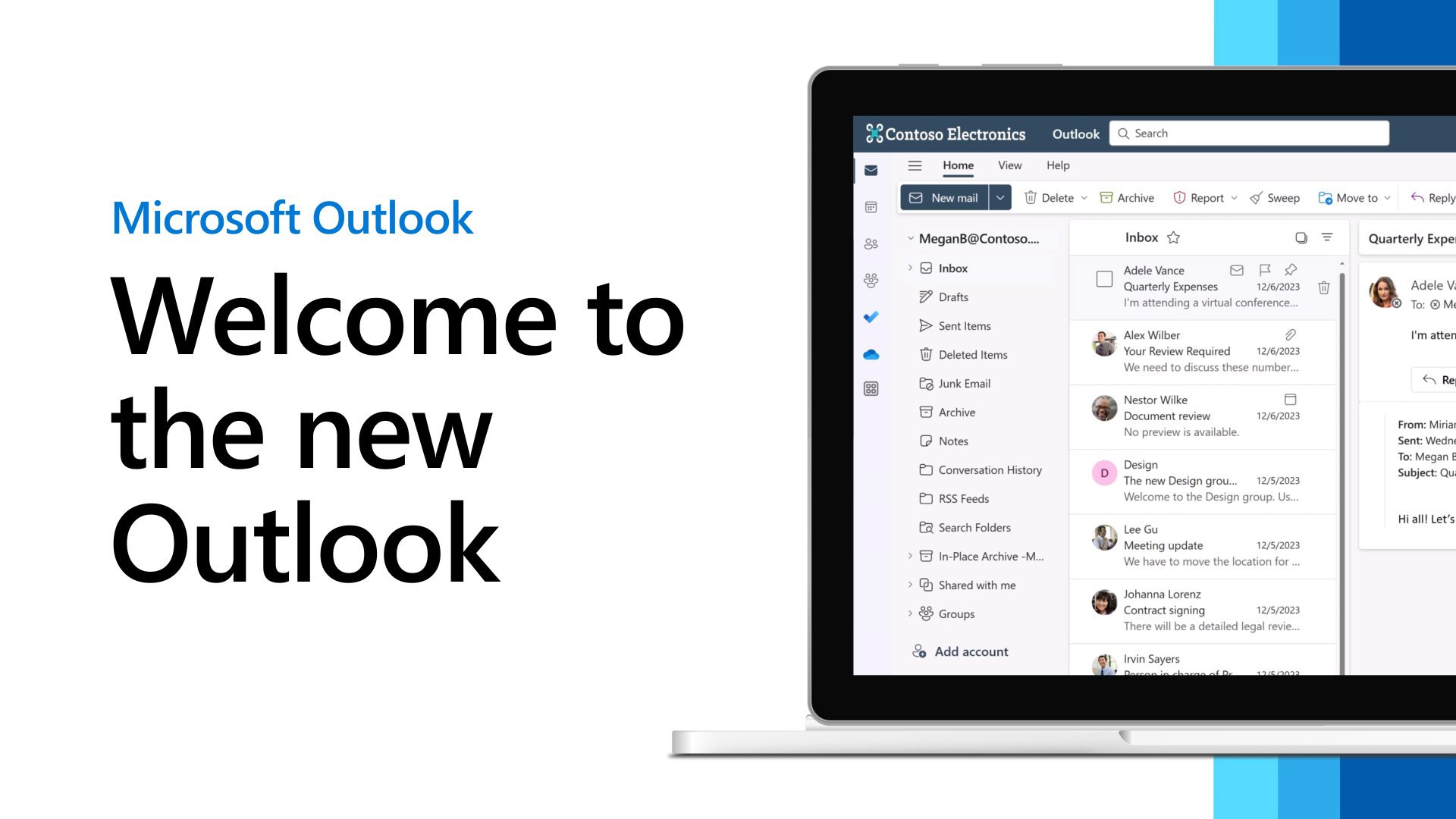
Features of the New Outlook
The new Outlook integrates seamlessly into Windows, enhancing productivity and communication. It includes AI tools for prioritising emails and improved scheduling and security features.
Limitations and Differences
Some limitations of the new Outlook compared to Office Outlook include fewer advanced customisation features, such as a fully customisable ribbon, making this a streamlined version designed for efficient daily use. limited advanced search functionalities, and offline access. Understanding these differences helps determine if the new Outlook meets your specific needs or if other solutions are required.
Implications for Users
Transition Necessities
To continue accessing emails and scheduling tools, users must back up and export data, familiarise themselves with the new Outlook, and review system requirements to prevent compatibility issues. Staying updated on tools that enhance the new system’s functionality is beneficial for a smooth transition.
Benefits of Switching
Switching to the new Outlook offers improved security, streamlined workflow with integrated email and calendar management, and AI-driven tools for efficient communication. Outlook’s seamless integration with Microsoft services enhances collaboration and resource sharing, providing a modern and secure platform.
Data Migration Tips
Exporting Your Data
Exporting your data is the first step in transitioning. Identify emails, contacts, and calendar events to export using Windows Mail’s tools, saving them in a compatible format. Verify exported data for completeness to ensure a smooth migration.
Importing into New Outlook
After exporting, the main concern would be importing contacts data into the new Outlook using the ‘Import/Export’ feature. Follow prompts for file types like .csv. Review the imported data to ensure all content is transferred correctly.
Calendar Export and Import Process
Export calendar data in .ics format from Windows Calendar, then import it into your preferred application. Remember, always ensure data is correctly transferred and explore new app features.
Exploring Email Application Alternatives
Thunderbird Features
Thunderbird, is an open-source email client, allows customisation and supports multiple protocols. It offers strong search, security features, and a built-in calendar, suitable for those valuing freedom and customisation. There are a few alternatives to the new Outlook, however this the one we would recommend.
![]()
Conclusion and Key Takeaways
Preparing for a Seamless Transition
Start preparing for the transition well before the end-of-life date by backing up data and learning new tools. Establishing a transition plan minimises disruptions. Consider exploring alternative apps based on specific needs. Trial different options to find the best fit, ensuring productivity and ease of use in digital communication and organisation.
Accessing Further Resources
Getting started with the new Outlook for Windows
Feature comparison between new Outlook and classic Outlook
